You’re gonna get an email in the same email box of the email that you supplied to be registered on the site.
If you get more than two emails, use the most recent one.

In the email, you get your login in the “Username”.
Click on the email’s link to be redirected to the page to reset your password.
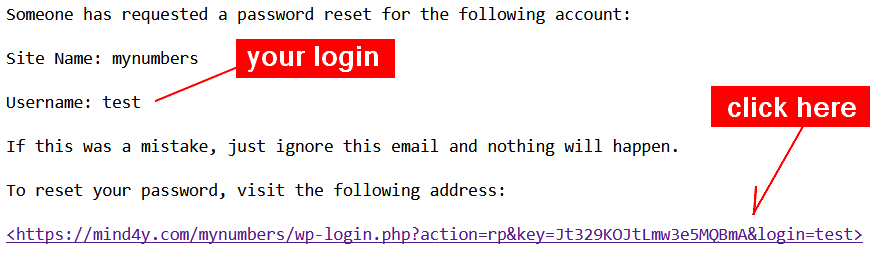
After you click on the email’s link, you’re redirected to the password reset page.
Click on the ‘X’ to clean the password box in order to enable you to insert your own password.
The password generated by the system is not usually something friendly.
Better creating your own.
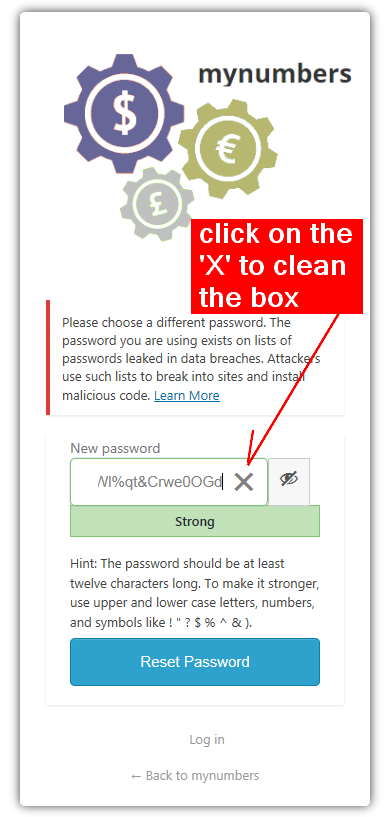
As you type your password, the box below it will classify your security level.
If your password is considered weak, it is required a confirmation, checking the box “Confirm use of weak password“.
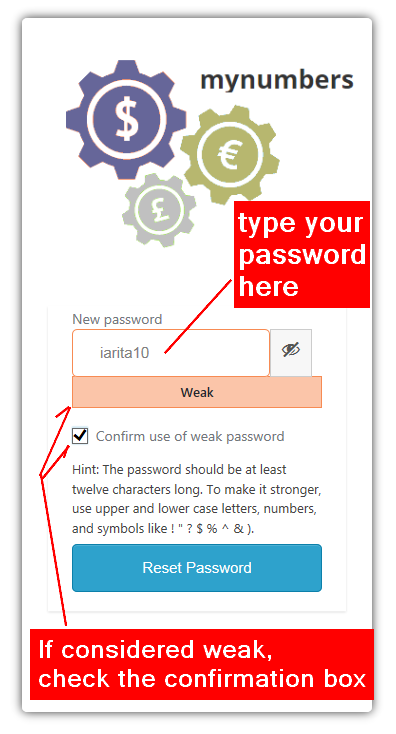
NOTE:
It is an IT’s pattern that when some insertion on the page is not validated, the page remains the same except by a new warning message, that guides you to what went wrong.
If after you press a send button to end operation, the page remains the same, check a warning message on it. If you don’t find it, repeat the sending operation again.
Eventually, if all steps were accomplished, you get the last one which redirects you to the login page where you insert the login and new password created here.
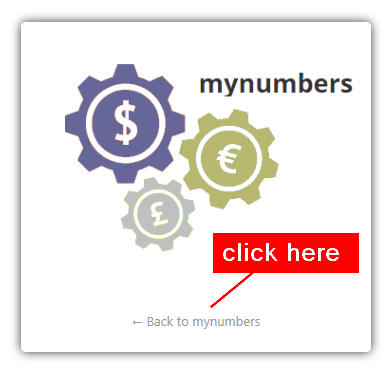
If the access is successful, you may usually notice on the upper right corner, your login, and avatar (an image that represents you).
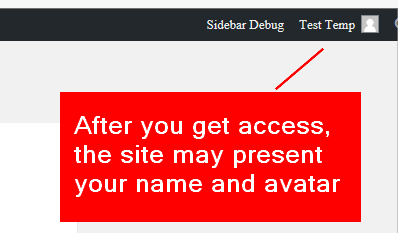
Brazilian system analyst graduated by UNESA (University Estácio de Sá – Rio de Janeiro). Geek by heart.